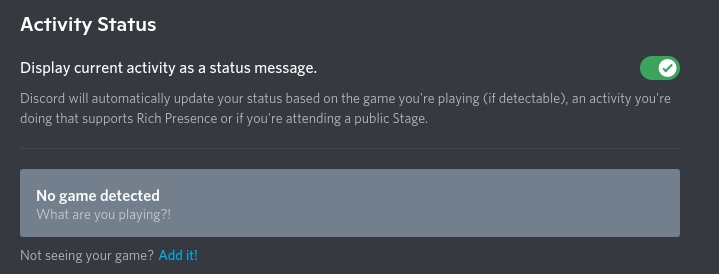
Loading...
Loading...
Loading...
Loading...
Loading...
Loading...
Loading...
Loading...
Loading...
Loading...
Loading...
Loading...
Loading...
Loading...
Loading...
Loading...
Loading...
Loading...
Loading...
Loading...
Loading...
Loading...
Loading...
Loading...
Loading...
Loading...
Loading...
Loading...
The disclaimer for what support we can provide through GitHub or Discord. Please note this before proceeding to ask for help.
Support is fully provided to all releases made on any of our release platforms (Itch, Microsoft Store and Taproom). Please open an issue, and we will try and fix the issue ASAP. Upon issues being fixed, you will need to wait until the next release if you wish to experience the fixed version in a stable state.
In early access releases the same applies as with normal releases: Support is fully provided and feel free to open an Issue on GitHub if you have problems. However, with these types of releases, you need to remember that they are non-stable releases and you may encounter issues. These builds of the application do not reflect the complete state of the app in any way.
The main Frequently Asked Questions for Cider application support.
::alert{type="note"} This is essential knowledge for the debugging process, please read these before creating an issue. ::
The location of your application data varies depending on your operating system, see your platforms path below:
MS Store: %localappdata%\packages\27554FireDevElijahKlauman.CiderEA_270bejk4xgzqp\LocalCache\Roaming\C2Windows
Windows (non-MS Store): %appdata%\C2Windows
Linux: $HOME/.config/sh.cider.genten
MacOS: /Library/Application Support/sh.cider.genten
Try the following if Discord Rich Presence is not appearing on Discord.
If you are experiencing this issue, your account might have content restrictions set to "Clean". Login to , go to Profile Picture > Settings, then login again and check the "Content Restrictions" under "Parent Controls".
Make sure that Music is set to Explicit.
::alert{type="note"} It could potentially be a case where explicit playback is restricted in your country, in this case you may need to change your Apple Account region to resolve this. ::
This is a fairly rare case and can be resolved fairly easily. Follow the steps below and it should resolve your issue:
Disable any Antivirus and/or Firewall present on your device. These can conflict with the WebSocket API in the client and will cause this error. (ESET is a known offender for this.)
Ensure you do not have a VPN on or any policies enabled on your device that can affect network traffic. Company managed devices may also have policies blocking this.
Check that you do not have Cider running already - and that nothing is running on the same port that Cider operates under - 10767.
Outside of this advice, there is an for it, unfortunately we are stuck with it as one of the key components in Cider uses it as a dependency. We cannot help further on this issue.
This is a somewhat common issue for those on OpenSuse and other distro's that require their /etc/hosts file to manually set. To resolve this issue, you will need to ensure that your /etc/hosts file is set up correctly. See the example below for how it should look:
127.0.0.1 localhost
::1 localhost
127.0.0.2 YOUR_HOSTNAMESome resources to aid you in your plugin development.
theme.json files require the following properties:
name: string - The name of the theme
description: string - Brief description of the theme
version: string - Version of the theme
author: string - Theme authors
github_repo: string - The source repository of the theme, this is required for Cider to automatically update the theme. Formatted <owner>/<repo_name>
pack: array - (optional) Declare individual LESS files as styles within the package
Pack Object Format:
name: string - Name of the style
file: string - File name within the package / repo
description: string - Description of the style
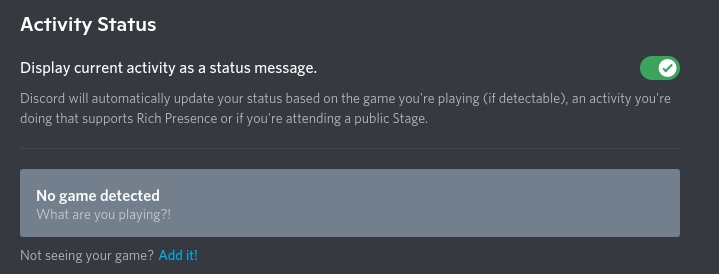
Documentation for RPC API endpoints accessible by clients external to Cider.
All API endpoints are accessible at http://localhost:10767.
We've observed that using 127.0.0.1 when IPv4 is disabled tends to break and not connect. We recommend you do not turn off IPv4, but if you are required to do so, try using [::1]:10767.
Unless explicitly disabled within Cider, all API requests require a valid API token. You can generate this token, or turn off authentication, from the menu at Settings -> Connectivity -> Manage External Application Access to Cider within Cider.
The generated token should be passed in the apptoken header of all requests. Do not prefix the token with Bearer or any other string; just pass the token by itself in the header.
This token is not required if disabled within the settings menu.
/api/v1/playbackThe API endpoints documented below are all nested under /api/v1/playback.
/activeResponds with an empty body and status code 204: No Content. This endpoint can be used to quickly check that the RPC server is still active.
/is-playingResponds with a boolean value indicating whether music is currently playing.
/now-playingResponds with an Apple Music API response for the currently playing song.
/play-urlTriggers playback of an item.
Accepts a url of the item to play. This URL can be found by right-clicking on an item and clicking on Share -> Apple Music in Cider, Share -> Copy Link in the official Apple Music app, or by copying the URL when viewing an item in the Apple Music web app.
/play-item-hrefTriggers playback of an item.
Accepts an href (Apple Music API identifier).
/play-itemTriggers playback of an item.
Accepts a type of item to play and an id for the item. type should be one of the accepted types in the Apple Music API, such as songs. Note that the ID is required to be a string, not a number.
/play-laterAdds an item to the end of the play queue (played after all other items currently in the queue).
Accepts a type of item to play and an id for the item. type should be one of the accepted types in the Apple Music API, such as songs. Note that the ID is required to be a string, not a number.
/play-nextAdds an item to the start of the play queue (played next, before all other items in the queue).
Accepts a type of item to play and an id for the item. type should be one of the accepted types in the Apple Music API, such as songs. Note that the ID is required to be a string, not a number.
/playResumes playback of the current item. If no item is playing, the behavior set under the menu Settings -> Play Button on Stopped Action in Cider will take effect.
/pausePauses the currently playing item. If no item is playing or if the item is already paused, this will do nothing.
/playpauseToggles the play/pause state of the current item. This has the same behavior as calling /pause if the item is playing, and /play if the item is paused.
/stopStops the current playback and removes the current item. If items are in the queue, they will be kept.
/nextMoves to the next item in the queue, if any. Autoplay enable/disable status will be respected if the queue is empty (infinity button within the queue panel in Cider).
If no item is currently playing but there is one in the queue, it will be started.
/previousMoves to the previously played item, which is the item most recent in the playback history.
If no item is currently playing but there is one in the playback history, it will be started.
/queueGets the current queue as a list of Apple Music response objects. Note that this also includes part of the history and the currently playing track.
/queueNot currently functional.
/queue/move-to-positionMoves an item in the queue from the startIndex to the destinationIndex. Optionally returns the queue if passed returnQueue.
Note that the index is 1-indexed (starts at 1, not 0). Also note that the queue contains some items that are from the history, so the items visible in the Up Next view in Cider may start at a number higher than 1.
/queue/remove-by-indexRemoves an item from the queue by its index
Note that the index is 1-indexed (starts at 1, not 0). Also note that the queue contains some items that are from the history, so the items visible in the Up Next view in Cider may start at a number higher than 1.
/queue/clear-queueClears the queue of all items.
/seekSeeks to a given offset, in seconds, in the currently playing item.
Accepts a position in seconds to seek to. Note that /now-playing returns a timestamp in milliseconds via the durationInMillis key, which should be divided by 1000 to get the duration in seconds.
/volumeGets the current playback volume as a number between 0 (muted) and 1 (full volume).
/volumeSets the current playback volume to a number between 0 (muted) and 1 (full volume).
Accepts a volume as a number between 0 and 1.
/add-to-libraryAdds the currently playing item to the user's library. No effect if already in library.
/set-ratingAdds a rating to the currently playing item. Rating is -1 for dislike, 1 for like, and 0 for unset.
Accepts a rating as a number between -1 and 1.
/repeat-modeGets the current repeat mode as a number. 0 is off, 1 is "repeat this song", and 2 is "repeat".
/toggle-repeatToggles repeat between "repeat this song", "repeat", and "off".
Note that this method doesn't take the mode to set, just changes to the next mode in the cycle repeat this song -> repeat -> off.
/shuffle-modeGets the current shuffle mode as a number. 0 is off and 1 is on.
/toggle-shuffleToggles shuffle between "off" and "on".
/autoplayGets the current autoplay status as a boolean. true is on and false is off.
/toggle-autoplayToggles autoplay between "off" and "on".
/api/v1/amapiThe API endpoints documented below are all nested under /api/v1/amapi. These API endpoints are generally for more advanced use-cases than the above endpoints, and pass through the raw Apple Music API responses directly with no translation.
/run-v3Makes a request to the given path on the Apple Music API and returns the response.
/api/v1/lyricsThe API endpoint documented below is nested under /api/v1/lyrics.
/:idGets lyrics for the given song ID. Currently non-functional but on track to be fixed soon.
{
"status": "ok",
"is_playing": true
}{
"status": "ok",
"info": {
"albumName": "Skin",
"hasTimeSyncedLyrics": true,
"genreNames": [
"Electronic"
],
"trackNumber": 14,
"durationInMillis": 193633,
"releaseDate": "2016-05-27T12:00:00Z",
"isVocalAttenuationAllowed": true,
"isMasteredForItunes": false,
"isrc": "AlligatorAUFF01600807",
"artwork": {
"width": 600,
"height": 600,
"url": "https://is1-ssl.mzstatic.com/image/thumb/Music116/v4/0e/d9/af/0ed9af7b-595d-6e9f-7b2e-c1113f4902f6/3555.jpg/640x640sr.jpg"
},
"audioLocale": "en-US",
"url": "https://music.apple.com/ca/album/like-water-feat-mndr/1719860281?i=1719861213",
"playParams": {
"id": "1719861213",
"kind": "song"
},
"discNumber": 1,
"hasLyrics": true,
"isAppleDigitalMaster": false,
"audioTraits": [
"atmos",
"lossless",
"lossy-stereo",
"spatial"
],
"name": "Like Water (feat. MNDR)",
"previews": [
{
"url": "https://audio-ssl.itunes.apple.com/itunes-assets/AudioPreview116/v4/33/68/51/336851f3-f985-9948-a4dc-579c57b1f326/mzaf_16966411213881300046.plus.aac.ep.m4a"
}
],
"artistName": "Flume",
"currentPlaybackTime": 2.066576,
"remainingTime": 191.566424,
"inFavorites": false,
"inLibrary": false,
"shuffleMode": 0,
"repeatMode": 0
}
}{
"url": "https://music.apple.com/ca/album/like-water-feat-mndr/1719860281"
}{
"status": "ok"
}{
"href": "/v1/catalog/ca/songs/1719861213"
}{
"status": "ok"
}{
"type": "songs",
"id": "1719861213"
}{
"status": "ok"
}{
"type": "songs",
"id": "1719861213"
}{
"status": "ok"
}{
"type": "songs",
"id": "1719861213"
}{
"status": "ok"
}{
"status": "ok"
}{
"status": "ok"
}{
"status": "ok"
}{
"status": "ok"
}{
"status": "ok"
}{
"status": "ok"
}[
{
"id": "1440559604",
"type": "song",
"assetURL": "https://aod-ssl.itunes.apple.com/itunes-assets/Music116/v4/28/7d/75/287d75f0-ec98-845f-377e-57a5c2c8d0c4/mzaf_A1440559604.rphq.aac.wa.m3u8",
"hlsMetadata": {},
"flavor": "28:ctrp256",
"attributes": {
"albumName": "Bright Lights (Deluxe Version)",
"hasTimeSyncedLyrics": true,
"genreNames": [
"Pop"
],
"trackNumber": 11,
"durationInMillis": 210634,
"releaseDate": "2010-02-26T12:00:00Z",
"isVocalAttenuationAllowed": true,
"isMasteredForItunes": false,
"isrc": "UniversalGBUM71028043",
"artwork": {
"width": 600,
"height": 600,
"url": "https://is1-ssl.mzstatic.com/image/thumb/Music123/v4/e4/53/c8/e453c827-3858-d5c2-e2a2-1b85d772b0ba/10UMGIM30297.rgb.jpg/640x640sr.jpg"
},
"composerName": "Ellie Goulding, Richard Stannard & Ash Howes",
"audioLocale": "en-US",
"playParams": {
"id": "1440559604",
"kind": "song"
},
"url": "https://music.apple.com/ca/album/lights-single-version/1440559376?i=1440559604",
"discNumber": 1,
"isAppleDigitalMaster": false,
"hasLyrics": true,
"audioTraits": [
"lossless",
"lossy-stereo"
],
"name": "Lights (Single Version)",
"previews": [
{
"url": "https://audio-ssl.itunes.apple.com/itunes-assets/AudioPreview126/v4/09/97/f4/0997f41b-abf7-bae9-6059-1637b6a12f6c/mzaf_4696029188384744065.plus.aac.ep.m4a"
}
],
"artistName": "Ellie Goulding",
"currentPlaybackTime": 48.994104,
"remainingTime": 161.639896
},
"playbackType": 3,
"_container": {
"id": "ra.cp-1055074639",
"type": "stations",
"href": "/v1/catalog/ca/stations/ra.cp-1055074639",
"attributes": {
"requiresSubscription": true,
"isLive": false,
"kind": "songSeeded",
"radioUrl": "itsradio://music.apple.com/ca/station/ra.cp-1055074639",
"mediaKind": "audio",
"name": "Unstoppable Station",
"artwork": {
"width": 1500,
"url": "https://is1-ssl.mzstatic.com/image/thumb/Music115/v4/bc/13/27/bc13275c-8b26-802d-771b-d15ae00fb530/mzm.hvpwjsvi.jpg/{w}x{h}AM.RSSB02.jpg",
"height": 1500,
"textColor3": "bda69d",
"textColor2": "e8c4aa",
"textColor4": "bca08b",
"textColor1": "eaccc1",
"bgColor": "0c0e0d",
"hasP3": false
},
"url": "https://music.apple.com/ca/station/unstoppable-station/ra.cp-1055074639",
"playParams": {
"id": "ra.cp-1055074639",
"kind": "radioStation",
"format": "tracks",
"stationHash": "CgkIARoFz9KM9wMQBQ",
"hasDrm": false,
"mediaType": 0
}
},
"name": "now_playing"
},
"_context": {
"featureName": "now_playing"
},
"_state": {
"current": 2
},
"_songId": "1440559604",
"assets": [
{
"flavor": "30:cbcp256",
"URL": "https://aod-ssl.itunes.apple.com/itunes-assets/Music116/v4/28/7d/75/287d75f0-ec98-845f-377e-57a5c2c8d0c4/mzaf_A1440559604.cphq.aac.wa.m3u8",
"downloadKey": "",
"artworkURL": "https://is1-ssl.mzstatic.com/image/thumb/Music123/v4/e4/53/c8/e453c827-3858-d5c2-e2a2-1b85d772b0ba/10UMGIM30297.rgb.jpg/600x600bb.jpg",
"file-size": 2228,
"md5": "151e9fe6106256ef388a4b11dae4a672",
"chunks": {
"chunkSize": 0,
"hashes": []
},
"metadata": {
"composerId": "20844291",
"genreId": 14,
"copyright": "℗ 2010 Polydor Ltd. (UK)",
"year": 2010,
"sort-artist": "Ellie Goulding",
"isMasteredForItunes": false,
"vendorId": 2115541,
"artistId": "338264227",
"duration": 210634,
"discNumber": 1,
"itemName": "Lights (Single Version)",
"trackCount": 30,
"xid": "Universal:isrc:GBUM71028043",
"bitRate": 256,
"fileExtension": "m4p",
"sort-album": "Bright Lights (Deluxe Version)",
"genre": "Pop",
"rank": 11,
"sort-name": "Lights (Single Version)",
"playlistId": "1440559376",
"sort-composer": "Ellie Goulding, Richard Stannard & Ash Howes",
"comments": "(Single Version)",
"trackNumber": 11,
"releaseDate": "2010-02-26T12:00:00Z",
"kind": "song",
"playlistArtistName": "Ellie Goulding",
"gapless": false,
"composerName": "Ellie Goulding, Richard Stannard & Ash Howes",
"discCount": 1,
"sampleRate": 44100,
"playlistName": "Bright Lights (Deluxe Version)",
"explicit": 0,
"itemId": "1440559604",
"s": 143455,
"compilation": false,
"artistName": "Ellie Goulding"
}
},
{
"flavor": "28:ctrp256",
"URL": "https://aod-ssl.itunes.apple.com/itunes-assets/Music116/v4/28/7d/75/287d75f0-ec98-845f-377e-57a5c2c8d0c4/mzaf_A1440559604.rphq.aac.wa.m3u8",
"downloadKey": "",
"artworkURL": "https://is1-ssl.mzstatic.com/image/thumb/Music123/v4/e4/53/c8/e453c827-3858-d5c2-e2a2-1b85d772b0ba/10UMGIM30297.rgb.jpg/600x600bb.jpg",
"file-size": 2104,
"md5": "b577b5dd0cd5eef7aabce0b4f52fb7f9",
"chunks": {
"chunkSize": 0,
"hashes": []
},
"metadata": {
"composerId": "20844291",
"genreId": 14,
"copyright": "℗ 2010 Polydor Ltd. (UK)",
"year": 2010,
"sort-artist": "Ellie Goulding",
"isMasteredForItunes": false,
"vendorId": 2115541,
"artistId": "338264227",
"duration": 210634,
"discNumber": 1,
"itemName": "Lights (Single Version)",
"trackCount": 30,
"xid": "Universal:isrc:GBUM71028043",
"bitRate": 256,
"fileExtension": "m4p",
"sort-album": "Bright Lights (Deluxe Version)",
"genre": "Pop",
"rank": 11,
"sort-name": "Lights (Single Version)",
"playlistId": "1440559376",
"sort-composer": "Ellie Goulding, Richard Stannard & Ash Howes",
"comments": "(Single Version)",
"trackNumber": 11,
"releaseDate": "2010-02-26T12:00:00Z",
"kind": "song",
"playlistArtistName": "Ellie Goulding",
"gapless": false,
"composerName": "Ellie Goulding, Richard Stannard & Ash Howes",
"discCount": 1,
"sampleRate": 44100,
"playlistName": "Bright Lights (Deluxe Version)",
"explicit": 0,
"itemId": "1440559604",
"s": 143455,
"compilation": false,
"artistName": "Ellie Goulding"
},
"previewURL": "https://audio-ssl.itunes.apple.com/itunes-assets/AudioPreview126/v4/09/97/f4/0997f41b-abf7-bae9-6059-1637b6a12f6c/mzaf_4696029188384744065.plus.aac.ep.m4a"
},
{
"flavor": "37:ibhp256",
"URL": "https://aod-ssl.itunes.apple.com/itunes-assets/Music116/v4/28/7d/75/287d75f0-ec98-845f-377e-57a5c2c8d0c4/mzaf_A1440559604.iphq.aac.wa.m3u8",
"downloadKey": "",
"artworkURL": "https://is1-ssl.mzstatic.com/image/thumb/Music123/v4/e4/53/c8/e453c827-3858-d5c2-e2a2-1b85d772b0ba/10UMGIM30297.rgb.jpg/600x600bb.jpg",
"file-size": 2296,
"md5": "d54100817096454cb074de4daf3ce322",
"chunks": {
"chunkSize": 0,
"hashes": []
},
"metadata": {
"composerId": "20844291",
"genreId": 14,
"copyright": "℗ 2010 Polydor Ltd. (UK)",
"year": 2010,
"sort-artist": "Ellie Goulding",
"isMasteredForItunes": false,
"vendorId": 2115541,
"artistId": "338264227",
"duration": 210634,
"discNumber": 1,
"itemName": "Lights (Single Version)",
"trackCount": 30,
"xid": "Universal:isrc:GBUM71028043",
"bitRate": 256,
"fileExtension": "m4p",
"sort-album": "Bright Lights (Deluxe Version)",
"genre": "Pop",
"rank": 11,
"sort-name": "Lights (Single Version)",
"playlistId": "1440559376",
"sort-composer": "Ellie Goulding, Richard Stannard & Ash Howes",
"comments": "(Single Version)",
"trackNumber": 11,
"releaseDate": "2010-02-26T12:00:00Z",
"kind": "song",
"playlistArtistName": "Ellie Goulding",
"gapless": false,
"composerName": "Ellie Goulding, Richard Stannard & Ash Howes",
"discCount": 1,
"sampleRate": 44100,
"playlistName": "Bright Lights (Deluxe Version)",
"explicit": 0,
"itemId": "1440559604",
"s": 143455,
"compilation": false,
"artistName": "Ellie Goulding"
}
}
],
"keyURLs": {
"hls-key-cert-url": "https://s.mzstatic.com/skdtool_2021_certbundle.bin",
"hls-key-server-url": "https://play.itunes.apple.com/WebObjects/MZPlay.woa/wa/acquireWebPlaybackLicense",
"widevine-cert-url": "https://play.itunes.apple.com/WebObjects/MZPlay.woa/wa/widevineCert"
}
},
// ...more items of the same format...
]{
"startIndex": 0,
"destinationIndex": 1,
"returnQueue": false
}{
"status": "ok"
}{
"index": 0
}{
"status": "ok"
}{
"position": 30
}{
"status": "ok",
"volume": 0.5
}{
"volume": 0.5
}{
"status": "ok"
}{
"status": "ok"
}{
"rating": 1
}{
"status": "ok"
}{
"status": "ok",
"value": 0
}{
"status": "ok"
}{
"status": "ok",
"value": 0
}{
"status": "ok"
}{
"status": "ok",
"value": true
}{
"status": "ok"
}{
"path": "/v1/catalog/ca/search?{very long query string}"
}{
"data": {
// Direct Apple Music API response
}
}A list of various bits of documentation for the app.
The client uses a set list of protocols, including custom and overriding ones for AM apps. This is a list of all the protocols that the client uses.
cider
itms
itmss
music
itunes
The URL schema is as follows: protocol://{action}/{type}/{id}
The available actions are:
play
open
The available types are:
s (song)
a (album)
p (playlist)
r (radio)
The ID must be the catalog ID of the item as the library item may not be available.
The client also handles additional protocols such as:
Apple Music URLs: protocol://music.apple.com/...
Our Discord Server: protocol://discord
Our GitHub: protocol://github
This page allows you to figure out the steps and programs needed to compile your own version of Cider.
Recommended / Required Development Utilities
(Optional, but highly recommended)
Have an Apple Developer Account and be a member of the . This is necessary to play music through the app.
Basic Command Line Knowledge
::alert{type="warning"} While not required, PNPM is recommended for compiling Cider, and you can install it by using:
npm install -g pnpm ::
::alert{type="caution"} To remind you again, if you don't have an Apple Developer account to sign the Cider binary after building, it WILL NOT work. ::
Open a command prompt window in the directory you'd like Git to clone to and enter the following command
Optionally, if you'd like to use the Development branch of Cider to test upcoming features switch your branch by moving your terminal into the directory and using git to checkout the branch by entering the following commands
::alert{type="tip"} If you'd like to update your repository in the future to keep up to date, use the command (Make sure you're in the directory, you originally cloned in)
git pull ::
Now for the fun part, by using pnpm, npm or yarn (we'll be using pnpm in this case) enter the following command to automatically obtain all required dependencies for installation.
::alert{type="note"} This step could take a little while on some machines. ::
What is this for? MacOS doesn't like development Widevine DRM keys for some reason. Therefore, we need to sign our own production keys here. This can be done as follows:
Remember your account name and password because you will need it later.
Once in a while, you may need to re-authenticate the VMP account. If that is the case:
In Xcode: Under Xcode > Preferences (⌘,) > Accounts, you may add your Apple ID. With your team selected, the View Details... in the bottom right could find you the available certificates for generation/download.
After that, select all of the certificates in Keychain Access to generate as a .p12 file. Remember the file location and the .p12 password.
the app-specific password of your Apple Developer account
You can set the environment variables permanently by edit the ~/.bash-profile file and add the above lines at the bottom of the file.
Electron-Packager doesn't like MacOS notarization. You need to manually patch the files in order for it to work properly:
This step takes a little while on the first compilation so bear with it as it does what it needs to do.
This will generate a universal signed and notarized binary. (Don't mind the "not working" command line, it works)
::alert{type="warning"} On some low-end machines this process could take up to ~20-30 minutes. (It will look like it hangs at the notarization part, don't exit it). ::
Your new Cider installation setup file is ready for you! You can find your setup executable in your cloned folder directory on your system in the subfolder dist/ and from there you'll see your new Setup file.
::alert{type="note" title="Success"} Congrats! You've successfully compiled your own build of Cider! ::
protocol://donateAn AppData URL: protocol://appdata (For troubleshooting)
Any standard app route. Such as protocol://settings or protocol://am/home
pnpm (Optional, but highly recommended)
Basic Command Line Knowledge
::alert{type="warning"} While not required, PNPM is recommended for compiling Cider, and you can install it by using:
npm install -g pnpm ::
Open a terminal window in the directory you'd like Git to clone to and enter the following command
Optionally, if you'd like to use the Development branch of Cider to test upcoming features switch your branch by moving your terminal into the directory and using git to checkout the branch by entering the following commands
::alert{type="note" title="Success"} If you'd like to update your repository in the future to keep up to date, use the command (Make sure you're in the directory, you originally cloned in)
git pull
Now for the fun part, by using pnpm, npm or yarn (we'll be using pnpm in this case) enter the following command to automatically obtain all required dependencies for installation.
::alert{type="note"} This step could take a little while on some machines. ::
This step takes a little while on the first compilation so bear with it as it does what it needs to do.
Compiling Cider for specific CPU architectures is a smart thing to do and you can do it by adding switches to the dist argument as displayed.
::alert{type="warning"} On some low-end machines this process could take up to ~10 minutes. ::
::alert{type="warning"} This command would build three separate packages of Cider, AppImage, .deb, and .snap packages ::
If you are on an arch-based Linux distribution and have an AUR helper (pacman/yay/paru/etc.), then you are in luck. Cider has 2 PKGBUILD's in the Arch User Repository.
Assuming you already have access to the AUR and have a friendly AUR helper (we will use yay for this example) enter the following command to automatically obtain all required dependencies for installation.
::alert{type="tip"} If you like to live on the bleeding edge, use the cider-git package, this will compile directly from the main branch. :;
::alert{type="warning"} Running this on Node.js 17 or later will fail. This is due to Node.js 17 no longer writing openssl_fips to config.gypi so it's not there in Node.js 17's process.config. It is suggested to downgrade to nodejs-lts-gallium to resolve this issue. ::
Your new Cider installation setup file is ready for you! You can find your setup executable in your cloned folder directory on your system in the subfolder dist/ and from there you'll see your new Setup files. Choose the installer that best matches your distro.
::alert{type="note" title="Success"} Congrats! You've successfully compiled your own build of Cider! ::
git clone https://github.com/ciderapp/Cider.gitcd Cider/
git checkout developpnpm installnpm install --forceyarn installpython3 -m pip install --upgrade castlabs-evs
python3 -m castlabs_evs.account signup
Signing up for castLabs EVS
- A valid e-mail address is required for account verification
>> E-mail Address []: me@example.com
>> First Name []: Me
>> Last Name []: Example
>> Organization []: Example, Inc
>> Account Name []: example
>> Password []: XXXXXXXX
>> Verify Password []: XXXXXXXX
Confirming EVS account
- A confirmation code has been sent to your e-mail address
>> Confirmation Code []: XXXXXX
Discarding authorization token(s)
Refreshing authorization token(s)python3 -m castlabs_evs.account reauth
Discarding authorization token(s)
Refreshing authorization token(s)
>> Account Name [example]:
>> Password []: XXXXXXXXexport CSC_LINK= <location to the p12 certificate>
export CSC_KEY_PASSWORD= <p12 certificate password>
export APPLEID= <your Apple Developer email address>
export APPLEIDPASS= <your Apple Developer app-specific password>~/.bash-profilecp resources/verror-types node_modules/@types/verror/index.d.ts
cp resources/macPackager.js node_modules/app-builder-lib/out/macPackager.js pnpm dist:universalNotWorking -p nevernpm run dist:universalNotWorking -p neveryarn dist:universalNotWorking -p neverpnpm installnpm install --forceyarn install// For x86_64 machines. (Modern PC's)
pnpm dist -l --x64
// For x86 ONLY machines. (Legacy PC's)
pnpm dist -l --ia32// For x86_64 machines. (Modern PC's)
npm run dist -l --x64
// For x86 ONLY machines. (Legacy PC's)
npm run dist -l --ia32// For x86_64 machines. (Modern PC's)
yarn dist -l --x64
// For x86 ONLY machines. (Legacy PC's)
yarn dist -l --ia32git clone https://github.com/ciderapp/Cider.gitcd Cider\
git checkout developyay -S ciderapp - The Electron app
store - Electron Store
utils - Cider utils
win - The renderer window
dir - Path to the plugin directory
dirName - Plugin directory name
Once you have completed your plugin its time to publish! Create a new repository for the plugin and upload the files.
To have the theme indexed into Cider's built in plugin explorer, add cidermusicplugin as a topic on the repository.
Plugins from GitHub in Cider will display the repos README.md file within the Explore Plugins on GitHub page, so be sure to include some screenshots showing off your plugins.
This repository contains the documentation of the Cider app. This serves as the central hub for all documentation related to the Cider Client, providing comprehensive guides, best practices, and reference materials for end-users and developers alike.
If you are interested in contributing to this project, please read the .
Once you have completed your plugin its time to publish! Create a new repository for the plugin and upload the files.
To have the theme indexed into Cider's built in plugin explorer, add cidermusicplugin as a topic on the repository.
This page contains documentation on the functions included in the CiderFrontAPI.
Unsorted Quirks and Features.
These are some unsorted quirks and features about Cider that will be moved later
Cider is built with the following frameworks and technologies
Electron
Vue 2
.playPause() - Toggles playback.next() - Next track in queue
.previous() - Previous track in queue
CiderAudio.audioNodes.vibrantbassNode - Used to deliver vibrant bass functionalityCiderAudio.audioNodes.llpw - Used by Cider Adrenaline Processor (CAP)
CiderAudio.audioNodes.analogWarmth - Used by Analog Warmth
h2 item 3 - analogWarmth_h2_3() (CiderAudio.audioNodes.analogWarmth)Spatial Node is always the last node in the chain
Express
EJS
MusicKit.js
Some components from Bootstrap 5 (mainly grids and modals)
Bootstrap Vue
Bootbox
Notyf
/playpause
Toggle between play and pause
/play
Play
/pause
Pause
/stop
Stop the current song
/next
Skip to the next song in the queue
/previous
Go back to the previous song in the queue
/v3
POST
Access the MusicKit instance and use the v3 API routes https://developer.apple.com/documentation/applemusicapi/
Takes 3 parameters.
route
body
options
(Images, Fonts, etc.)
Resources in the theme can be accessed by their filenames in the theme folder.
Examples:
background: url("my_image.png")
@import url('another_less_file.less')
pnpm (Optional, but highly recommended)
Basic Command Line Knowledge
::alert{type="warning"} While not required, PNPM is recommended for compiling Cider, and you can install it by using:
npm install -g pnpm ::
::alert{type="caution"} You need windows-build-tools to be able to compile the native modules Cider uses for Windows. It should be installed with Node.js through the chocolatey package manager. If the installation fails you can install it using pnpm/npm in an administrator powershell/cmd window and entering:
pnpm install -g windows-build-tools
or
npm install -g windows-build-tools ::
Open a command prompt window in the directory you'd like Git to clone to and enter the following command
Optionally, if you'd like to use the Development branch of Cider to test upcoming features switch your branch by moving your terminal into the directory and using git to checkout the branch by entering the following commands
::alert{type="tip"} If you'd like to update your repository in the future to keep up to date, use the command (Make sure you're in the directory, you originally cloned in)
git pull ::
Now for the fun part, by using pnpm, npm or yarn (we'll be using pnpm in this case) enter the following command to automatically obtain all required dependencies for installation.
::alert{type="tip"} This step could take a little while on some machines. ::
This step takes a little while on the first compilation so bare with it as it does what it needs to do.
Compiling Cider for specific CPU architectures is a smart thing to do and you can do it by adding switches to the dist argument as displayed.
::alert{type="warning"} On some low-end machines this process could take up to ~5 minutes. ::
Your new Cider installation setup file is ready for you! You can find your setup executable in your cloned folder directory on your system in the subfolder dist/ and from there you'll see your new Setup file.
::alert{type="note" title="Success"} Congrats! You've successfully compiled your own build of Cider! ::
pnpm installnpm install --forceyarn install// For x86_64 machines. (Modern PC's)
pnpm dist -w --x64
// For x86 ONLY machines. (Legacy PC's)
pnpm dist -w --ia32// For x86_64 machines. (Modern PC's)
npm run dist -w --x64
// For x86 ONLY machines. (Legacy PC's)
npm run dist -w --ia32// For x86_64 machines. (Modern PC's)
yarn dist -w --x64
// For x86 ONLY machines. (Legacy PC's)
yarn dist -w --ia32git clone https://github.com/ciderapp/Cider.gitcd Cider/
git checkout developAddMenuEntry(entry: CiderFrontAPI.Objects.MenuEntry)StyleSheets
Add(href: string) - Load a .less stylesheet from a URL

README.md file within the Explore Plugins on GitHub page, so be sure to include some screenshots showing off your plugins.Attributes are applied to elements to expose app state information to CSS
body[video-playing]
Is a music video playing?
body[focus-state]
focused
blurred
Focus state of the window
If one does not already exist, create a new theme directory in the user data folder.
Windows: %appdata%/Cider/themes
Mac: ~/Library/Application Support/Cider/themes
Once you have completed your plugin its time to publish! Create a new repository for the theme and upload the files.
To have the theme indexed into Cider's built in theme explorer, add cidermusictheme as a topic on the repository.
CiderAudio.audioNodes.vibrantbassNode - Used to deliver vibrant bass functionality
CiderAudio.audioNodes.llpw - Used by Cider Adrenaline Processor (CAP)
CiderAudio.audioNodes.analogWarmth - Used by Analog Warmth
h2 item 3 - analogWarmth_h2_3() (CiderAudio.audioNodes.analogWarmth)
Spatial Node is always the last node in the chain
rendererPath - renderer/ folder
mainPath - main/ path
resourcePath - resources/ path
i18nPath - i18n/ path
ciderCache - Cider cache path
themes - Themes
plugins - Plugins
getLocale(language: string, key: string)
Fetches the i18n locale for the given language.
getStoreValue(key: string)
Gets a store value
getStore()
Returns store
setStoreValue(key: string, value: any)
Sets a store value
getWindow()
Gets the renderer window
loadJSFrontend(path: string)
Loads a JavaScript file into the renderer, this is the main method of loading front end plugins.
playback. - Controls playback
.play() - Play
.pause() - Pause
.playPause() - Toggles playback
.next() - Next track in queue
.previous() - Previous track in queue
onPlaybackStateDidChange(attributes) - Executes when playback state changes, passes song attributes
onNowPlayingItemDidChange(attributes) - Executes when song changes, passes song attributes
onBeforeQuit - Executes before Cider quits
StyleSheets.Add
AddMenuEntry
Objects.MenuEntry
body[playback-state]
playing
paused
Current playback state
#app[window-style]
default - Cupertino
twopanel - Redmond
Window Layout Style


README.md file within the Explore Themes on GitHub page, so be sure to include some screenshots showing off your theme.~/.config/Cider/themesCreate a new folder in the themes directory with the name of your theme.
This folder needs to contain the following files:
index.less - The main theme file
theme.json - Contains several properties for your theme
You can clone a starter template from here:
In Cider, select the theme in the settings.
Cider has automatic hot reloading for themes in the userdata folder.
The default styles.less can be found in: src/renderer/style.less
